Printing issues can be frustrating, especially when your printer is in an error state. This comprehensive guide will help you fix printer in error state Windows 10. We'll explore various troubleshooting steps to get your printer back up and running. By following these methods, you can save time and avoid unnecessary stress.
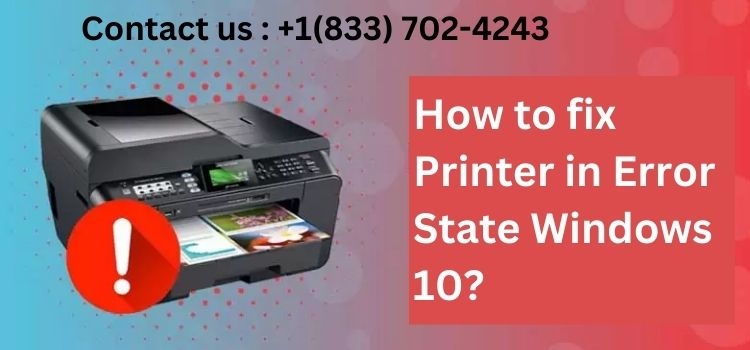
Understanding Printer Error States
Before diving into solutions, let's understand what a printer error state means:
What is a Printer Error State?
A printer error state occurs when your printer can't communicate with Windows 10. This can happen due to various reasons, including:
- Hardware issues
- Software glitches
- Driver problems
- Connection failures
- Print queue errors
Common Symptoms of Printer Error State
Identifying the symptoms can help you diagnose the problem more effectively:
- Printer offline message
- Error lights on the printer
- Failed print jobs
- Unresponsive printer controls
- Error messages in Windows 10 print dialog
Now that we understand the issue, let's explore the solutions.
Basic Troubleshooting Steps
Start with these simple steps to resolve many printer error states:
1. Check Physical Connections
First, ensure all cables are properly connected:
- Inspect the power cable connection to the printer.
- Check the USB or network cable connection.
- Ensure cables are not damaged or frayed.
- Try using different USB ports if applicable.
- Restart your printer after checking connections.
2. Verify Printer Power
Make sure your printer is receiving power:
- Check if the printer's power light is on.
- Press the power button to turn the printer on.
- Try a different power outlet if necessary.
- Ensure the printer's display is functioning (if applicable).
- Listen for any unusual sounds indicating power issues.
3. Clear Print Queue
A stuck print job can cause error states. Here's how to clear it:
- Open the Start menu and type "Services".
- Find and stop the "Print Spooler" service.
- Navigate to C:\Windows\System32\spool\PRINTERS and delete all files.
- Restart the "Print Spooler" service.
- Try printing a test page.
4. Run Windows Troubleshooter
Windows 10 has a built-in troubleshooter for printers:
- Open Settings and go to "Update & Security".
- Click on "Troubleshoot" in the left sidebar.
- Select "Printer" and click "Run the troubleshooter".
- Follow the on-screen instructions to complete the process.
- Restart your computer after running the troubleshooter.
Advanced Troubleshooting Techniques
If basic steps don't work, try these advanced methods:
1. Update Printer Drivers
Outdated or corrupted drivers often cause printer errors. Here's how to update them:
- Open Device Manager by right-clicking the Start button.
- Expand the "Printers" category.
- Right-click your printer and select "Update driver".
- Choose "Search automatically for updated driver software".
- If no updates are found, visit the manufacturer's website for drivers.
2. Reinstall Printer Drivers
Sometimes, a clean reinstall of drivers can resolve persistent issues:
- Uninstall the current printer driver from Device Manager.
- Restart your computer to complete the uninstallation process.
- Download the latest driver from the manufacturer's website.
- Install the new driver following the provided instructions.
- Restart your computer again after installation.
3. Check Windows Update
Ensure your Windows 10 is up-to-date:
- Open Settings and go to "Update & Security".
- Click on "Windows Update" in the left sidebar.
- Click "Check for updates" and install any available updates.
- Restart your computer after the update process completes.
- Try printing a test page to check if the issue is resolved.
4. Verify Printer Settings
Incorrect settings can cause printer errors. Here's how to check them:
- Open Control Panel and go to "Devices and Printers".
- Right-click your printer and select "Printer properties".
- Check the "Ports" tab to ensure the correct port is selected.
- Verify settings in the "Advanced" tab.
- Run a test print from the "General" tab.
Fixing Network Printer Issues
If you're using a network printer, try these additional steps:
1. Check Network Connection
Ensure your printer is properly connected to the network:
- Verify that your printer's Wi-Fi is turned on.
- Check if the printer is connected to the correct network.
- Restart your router and printer.
- Try connecting the printer via Ethernet if possible.
- Ensure your computer is on the same network as the printer.
2. Reinstall Network Printer
Sometimes, removing and re-adding the network printer can help:
- Open Settings and go to "Devices" > "Printers & scanners".
- Select your printer and click "Remove device".
- Click "Add a printer or scanner".
- Wait for Windows to detect your printer.
- Follow the on-screen instructions to complete the installation.
3. Use Printer's IP Address
Connecting directly via IP can bypass some network issues:
- Print a network configuration page from your printer's menu.
- Note down the printer's IP address.
- In Windows, click "Add a printer" and choose "Add by IP address".
- Enter the printer's IP address and follow the prompts.
- Install the correct driver when prompted.
Resolving Specific Printer Brand Issues
Different printer brands may have unique troubleshooting steps:
HP Printers
For HP printers, try these additional steps:
- Run HP Print and Scan Doctor tool.
- Check ink levels and replace cartridges if necessary.
- Clean printheads using the printer's maintenance menu.
- Perform a hard reset by unplugging the printer for 60 seconds.
- Update firmware through HP Support Assistant.
Epson Printers
Epson printers may require these specific steps:
- Run Epson's Error Recovery Tool.
- Check and clean the print nozzles.
- Verify that Epson Status Monitor is enabled.
- Reset the printer to factory settings if necessary.
- Update firmware using Epson Software Updater.
Canon Printers
For Canon printers, consider these additional troubleshooting steps:
- Run the Canon My Printer diagnostic tool.
- Check for paper jams and clear them carefully.
- Reset the print spooler using Canon's specific instructions.
- Verify ink tank levels and refill if needed.
- Update firmware through Canon's support website.
Software Conflicts and Solutions
Sometimes, third-party software can interfere with printer functionality:
1. Check Antivirus Software
Antivirus programs may block printer communications:
- Temporarily disable your antivirus software.
- Try printing a test page.
- If successful, add printer software to antivirus exceptions.
- Re-enable your antivirus protection.
- Contact your antivirus provider for further assistance if needed.
2. Firewall Settings
Windows Firewall or third-party firewalls can cause printer errors:
- Open Windows Defender Firewall settings.
- Click "Allow an app through firewall".
- Ensure printer software is allowed through the firewall.
- If using third-party firewall, check its settings similarly.
- Try printing after adjusting firewall settings.
3. Conflicting Software
Other programs may interfere with printer operations:
- Boot Windows 10 in Safe Mode with Networking.
- Try printing in Safe Mode.
- If successful, identify recently installed software.
- Uninstall suspicious programs one by one.
- Test printing after each uninstallation.
Dealing with Persistent Issues
If problems persist, consider these advanced troubleshooting methods:
1. System File Checker
Corrupted system files can cause printer errors:
- Open Command Prompt as administrator.
- Type "sfc /scannow" and press Enter.
- Wait for the scan to complete.
- Restart your computer after the scan.
- Try printing to see if the issue is resolved.
2. DISM Tool
Use the Deployment Image Servicing and Management tool:
- Open Command Prompt as administrator.
- Type "DISM /Online /Cleanup-Image /RestoreHealth" and press Enter.
- Wait for the process to complete (it may take a while).
- Restart your computer after completion.
- Check if the printer error state is resolved.
3. Registry Edits
Caution: Only attempt registry edits if you're comfortable with advanced troubleshooting:
- Back up your registry before making any changes.
- Open Registry Editor by typing "regedit" in the Start menu.
- Navigate to HKEY_LOCAL_MACHINE\SYSTEM\CurrentControlSet\Control\Print.
- Look for and delete any problematic printer entries.
- Restart your computer and reinstall printer drivers.
Preventing Future Printer Errors
Take these steps to minimize future printer error states:
1. Regular Maintenance
Perform routine maintenance to keep your printer in good condition:
- Clean printer components regularly.
- Use high-quality paper and genuine ink cartridges.
- Keep the printer in a clean, dust-free environment.
- Perform test prints periodically.
- Address minor issues promptly to prevent bigger problems.
2. Keep Software Updated
Ensure all related software is up-to-date:
- Enable automatic Windows updates.
- Set up automatic driver updates if available.
- Regularly check for firmware updates on the manufacturer's website.
- Keep printer software and utilities updated.
- Update connected devices that use the printer.
3. Proper Shutdown Procedures
Follow correct procedures when turning off your printer:
- Always use the power button to turn off the printer.
- Wait for the printer to complete its shutdown sequence.
- Avoid unplugging the printer while it's still on.
- If using a surge protector, turn it off last.
- Allow the printer to cool down before moving it.
When to Seek Professional Help
Sometimes, professional assistance may be necessary:
1. Hardware Failures
Consider professional repair for these issues:
- Unusual noises or smells coming from the printer.
- Physical damage to printer components.
- Persistent error messages despite troubleshooting.
- Printer not powering on at all.
- Repeated paper jams or feed issues.
2. Warranty Services
Take advantage of warranty coverage when applicable:
- Check your printer's warranty status.
- Contact the manufacturer's support for warranty claims.
- Follow their instructions for service or replacement.
- Keep all documentation related to the warranty claim.
- Consider extended warranty options for future protection.
Conclusion
Fixing a printer in an error state on Windows 10 can be challenging. However, with patience and systematic troubleshooting, most issues can be resolved. Remember to start with basic steps before moving to advanced techniques. Regular maintenance and updates can prevent many common problems. If all else fails, don't hesitate to seek professional assistance. By following this guide, you'll be well-equipped to handle printer error states effectively.





